It makes sense sometimes to have multiple accounts for a single website or service. Maybe you use one for work and business, use a computer system with multiple users, use multiple accounts for work, or are logged in on your account while a friend or family member is asking you to give up the controls for a short time so that they can sign in to theirs as well.
Whatever the reason may be, it is not that easy to log into multiple accounts on the same website using the same device. The core reason for this is that websites save session information in cookies usually. What this means is that the service in question will detect if you are logged in or not, so that opening a new browser tab in the same browser does not do you any good, as you won't get the sign in form at all.
For Firefox:-
Step 1: Download multifox from here
Step 2: Install multifox , After click on install multifox, click on allow.
Step 3: Click on file you will see “New identity profile” Click on new identity profile it opens new window and in that window you can login with different user name on same site.
For Other Browsers (Chrome,Opera,Safari,Explorer etc):-
Using Private Browsing or Incognito ModeStep 1: Download multifox from here
Step 2: Install multifox , After click on install multifox, click on allow.
Step 3: Click on file you will see “New identity profile” Click on new identity profile it opens new window and in that window you can login with different user name on same site.
For Other Browsers (Chrome,Opera,Safari,Explorer etc):-
This method some what useful when you want to login multiple accounts on same web browser and you have installed only one web browser. All web browsers support private browsing or incognito mode in which you can browse in private, where your browser doesn’t save cookies, cache files or history of your browsing session. So, You can utilize incognito mode to login multiple accounts.
However, this method limits you to login only two accounts at once on same website, one in the normal browsing mode and one in incognito mode. If you tried to login third account in second incognito window, you’ll be redirected to already logged in account in first incognito window.
Here are the shortcuts to start private browsing or incognito mode in different browsers:
Chrome Incognito mode : Ctrl+Shift+N
Firefox Private window : Ctrl+Shift+P
Internet explorer InPrivate Browsing : Ctrl+Shift+P
For Any Questions Leave AComment Below.




 [Update - FreeVPN is no longer free service, It is now a paid VPN service]
[Update - FreeVPN is no longer free service, It is now a paid VPN service]







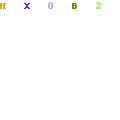
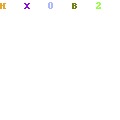
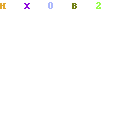


.JPG)
.JPG)




.jpg)
